How to make a 3d playground model sketchup
Playgrounds are not just spaces for children to play but integral parts of modern urban planning and community life. With advancements in technology, 3D modeling tools like SketchUp have become essential for designers and architects to create virtual playground environments. These models provide a clear visualization of structures, equipment, and the surrounding environment, enabling clients and stakeholders to better understand the project. For those aiming to design visually appealing and functional playgrounds, mastering how to create a 3D playground model in SketchUp is a valuable skill.
In this article, we’ll explore the process of creating a complete 3D playground model in SketchUp. Whether you’re a professional designer or a student of architecture, you’ll find practical tips and techniques to bring your creative ideas to life and build a playground that is both functional and engaging.

What is a 3D Playground Model?
A 3D playground model is a digital, virtual representation of a playground, often comprising multiple three-dimensional structures and facilities. These models vividly depict playground features such as swings, slides, climbing frames, and sandpits, alongside ground surfaces, greenery, surrounding landscapes, and buildings. These models allow designers to:
- Showcase the final outcome to clients.
- Plan spaces effectively and analyze potential issues before construction.
- Ensure the design adheres to safety and aesthetic requirements.
Building a 3D playground model is more than just assembling individual structures; it requires thoughtful consideration of spatial layout, flow design, safety, and visual appeal. Understanding how to use SketchUp for this purpose and integrate these elements into a cohesive design is essential.
Key Steps to Create a 3D Playground Model in SketchUp
Creating a 3D playground model in SketchUp doesn’t demand advanced programming or complex techniques, but it does require a solid understanding of modeling tools, components, and material applications. Here’s how you can efficiently complete your project:
1. Set Proper Scale and Dimensions
Before starting your model, ensure all dimensions are accurate. One common mistake is failing to set the correct scale, which can lead to inconsistencies between the design and real-world measurements. In SketchUp, you can control precision by configuring unit settings.
For playground models, choosing the right proportions is critical. Refer to standard guidelines for playground equipment dimensions. For example:
- Swing seat height: Typically 1.5 meters above the ground.
- Slide gradient: Maintain safe slopes for children.
- Spacing: Ensure proper distance between equipment for safety and accessibility.
By adjusting unit settings in SketchUp, you can accurately design playground structures to comply with these standards.
2. Create the Ground Base and Site Framework
The foundation of any playground model is its ground base, where all equipment and structures are placed. Use the Rectangle Tool to outline the ground and the Push/Pull Tool to give it a three-dimensional form. Set the ground dimensions based on the actual site plan or desired playground size.
Next, sketch out additional elements like fences, pathways, and resting areas using tools like the Line Tool, Circle Tool, and Push/Pull Tool. For example:
- Fences and borders: Use straight lines and extrude them into 3D shapes.
- Benches and seating areas: Combine simple rectangular and cylindrical shapes for realistic models.
Keep in mind both safety and aesthetics. A well-organized layout ensures the playground is inviting while remaining practical.
3. Design Playground Equipment
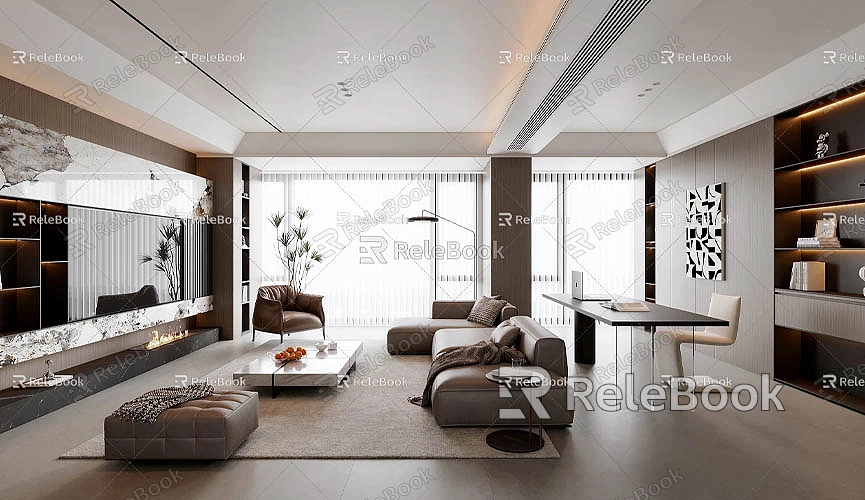
The core of the playground lies in its equipment. Common items include swings, slides, climbing frames, teeter-totters, and sandpits. Each type of equipment has unique design considerations, which can be addressed using SketchUp’s versatile tools:
- Swings: Create a circular seat and use the Line Tool to draw chains or ropes connecting the seat to a frame. Add details to enhance realism.
- Slides: Start by drawing the slide's outline with the Rectangle Tool, then extrude it using the Push/Pull Tool. Fine-tune the slope and add side supports.
- Climbing frames: Use cylindrical or rectangular shapes to construct interlocking bars or beams.
- Sandpits: Outline a recessed shape on the ground and apply a sand-like texture to simulate the material.
Consider modularity and repetition to save time. Use components to replicate similar structures without redesigning them from scratch.
4. Apply Materials and Textures for Realism
The realism of a playground model is significantly influenced by the materials and textures applied. Use SketchUp’s Materials Tool to assign appropriate textures to various parts of the playground:
- Ground: Grass, rubber flooring, or sand textures.
- Play structures: Wood, metal, or plastic materials.
- Additional elements: Trees, benches, or decorative elements.
For enhanced realism, incorporate high-quality textures. Websites like [Relebook](https://textures.relebook.com/) offer free 3D textures and HDRI resources. These can improve the visual impact of your model by adding more intricate details to surfaces.
Additionally, adjust lighting and shadows in SketchUp to simulate different times of the day. This will help showcase the playground in various lighting conditions, providing a better sense of how it would look in real life.
5. Export and Share Your 3D Playground Model
Once your playground model is complete, the final step is exporting and sharing it. SketchUp provides several export options:
- Images or animations: Ideal for presentations to clients or stakeholders.
- 3D file formats (STL, OBJ): Suitable for further rendering, simulation, or 3D printing.
For high-quality visualizations, use rendering plugins like V-Ray to generate photorealistic images that highlight the playground’s design. If your goal is interactivity, export the model in a format that allows viewers to rotate and explore it dynamically.
Conclusion
Creating a 3D playground model in SketchUp is a creative and rewarding process. From constructing the ground base to designing intricate play equipment, applying textures, and exporting the final model, each step requires attention to detail and thoughtful planning.
By leveraging SketchUp’s powerful tools and mastering the techniques outlined above, you can design engaging playgrounds that are both visually stunning and practical. Whether you aim to impress a client or explore your architectural creativity, 3D playground modeling opens endless possibilities.
If you’re looking to enhance your models with high-quality textures and HDRIs, explore free resources on [Relebook](https://textures.relebook.com/). For ready-made 3D models, visit [Relebook's 3D Model Library](https://3dmodels.relebook.com/) to streamline your design process.
With practice and persistence, you’ll soon be able to create 3D playground models that captivate and inspire!

